In this post, I will discuss about “How to change financial year in tally”.
- Learn Tally Prime
- Tally Prime Course
- Tally PDF Notes in Hindi
- टेली प्राइम में कम्पनी का वित्तीय वर्ष कैसे बदलें
How to change Financial Year in Tally Prime
- Before Changing the financial year you make a backup of tally prime.
- After Back up opens the company Whose financial year do you want to change?
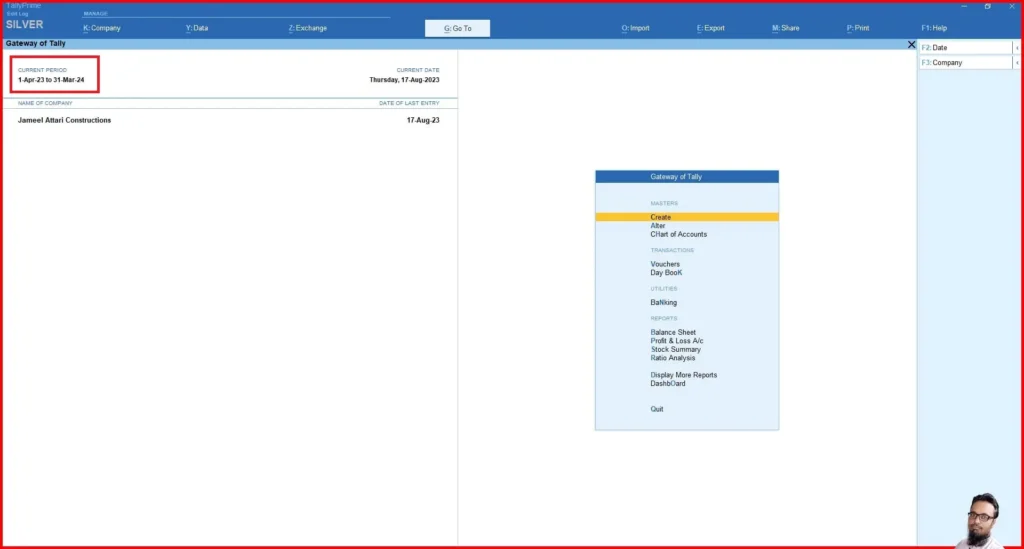
- Press Alt+F2 on Gateway of Tally
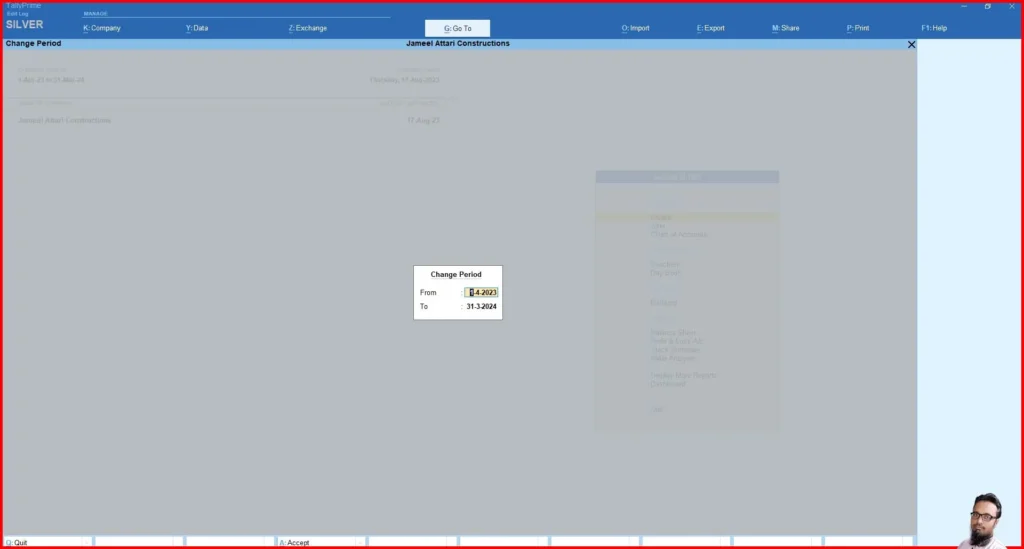
- After Press Alt+F2 Change Period window appears on the tally
- Fill the Fields
- From – Financial Year Beginning Date
- To – Financial Year ending Date
- Then press Enter
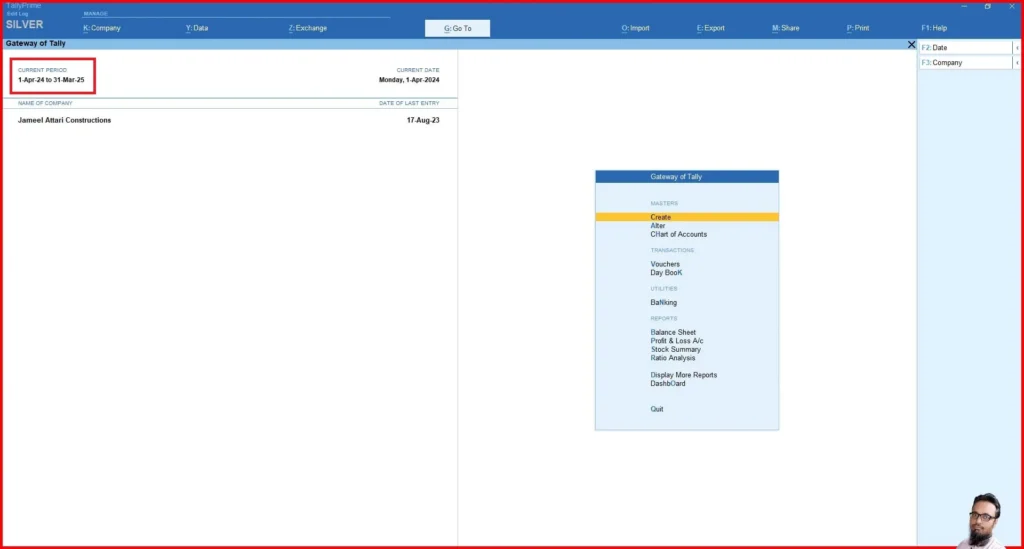
- After Press Enter the financial year of your company changed.
| Home Page | Click Here |
| Buy Tally Prime Software | Click Here |
| Tally Prime Course | Click Here |
| Subscribe YouTube Channel | Click Here |

